- Welcome to BOINC@AUSTRALIA FORUM.
News:
If you are a member of the Team on BOINC you still need to register on this forum to see the member posts. The posts available for visitors are not posted to much by members.
Remember to answer the questions when Registering and also you must be a active member of Team BOINC@AUSTRALIA on BOINC.
User actions